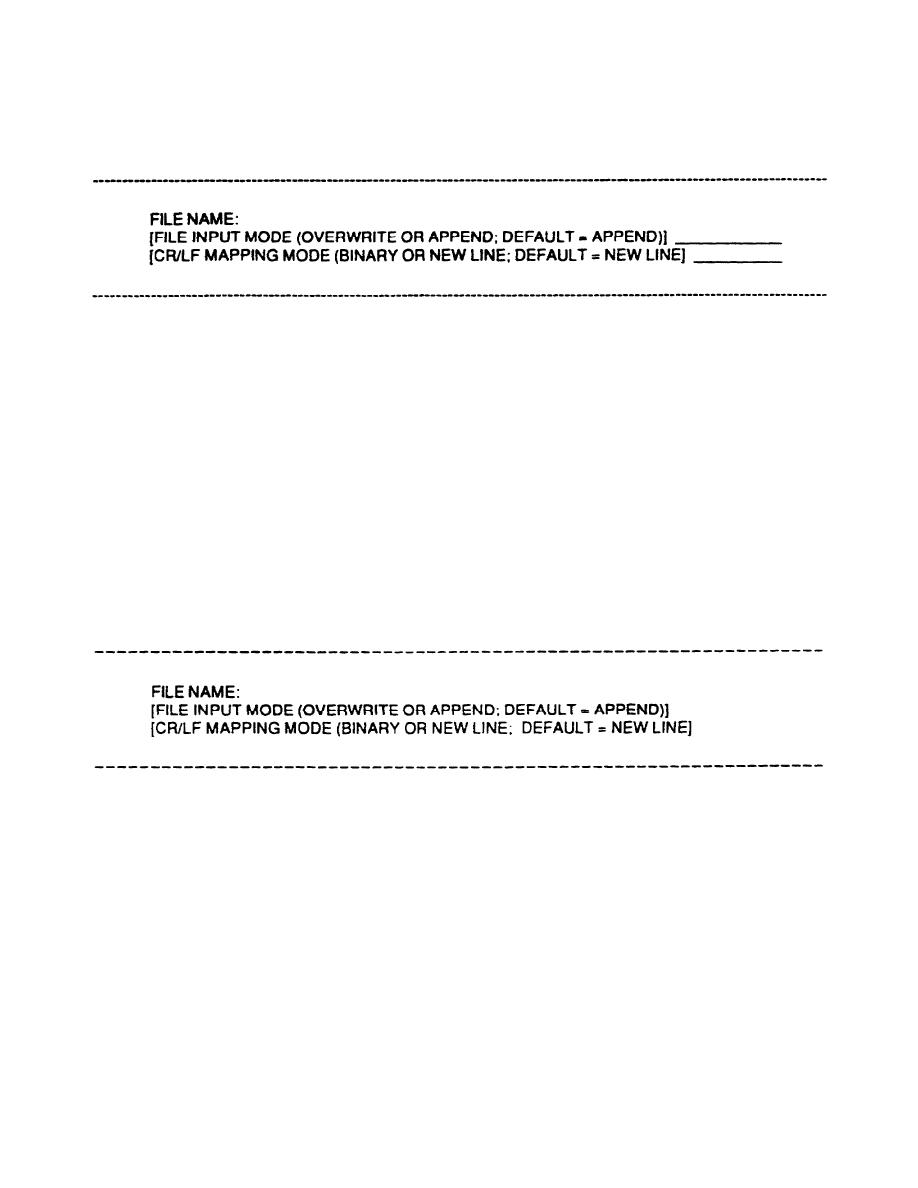
(5) Option (02) - Download From TAMIS (SAAS-4). When Option (02) is selected from the
main TAMIS Menu, select (02) and press the [RETURN] key. The displays shown are:
(6) Processing sequence for downloading files from TAMIS.
(a) Select Option 06. The computer displays the file names of all files in your library. Note
all SAAS-DF Files. These are records that did not process in the last expenditure update. They must be
downloaded, corrected, and input to TAMIS in the next expenditure update. At the end of the Library
File List, the computer prompts "C/R key to return to previous menu". Press the [RETURN] key to
continue processing.
(b) Select Option (01) from the Download from the TAMIS Menu. The computer displays
"ENTER FILE NAME OR DONE". Enter file name to be downloaded and press the [RETURN] key.
(NOTE: The file name must appear on library listing.)
(c) Press the [F6] key to open a file and to receive the data being downloaded from TAMIS.
The screen displays:
(d) Enter the file name "SAAS-DF". (NOTE: This is the name of the file designated to
receive the incoming data from TAMIS). Press the [GO] key. As the file transfer begins, the screen
displays the message, "FILE TRANSFER IN PROGRESS." When transmission stops, "FILE
TRANSFER COMPLETE" is displayed. Press the [F6] key to close the recording file. Leave the file
name field blank, or specify another file for download. Press the [GO] key, then the [RETURN] key.
(e) In addition to downloading the SAAS-DF File, the AUDOUT File must also be
downloaded. The AUDOUT File contains all user inputs accepted by the last update cycle. This file is
used by SAAS-4 as the audit trail of transactions in the TAMIS Data Base.
(f) When the AUDOUT File has been downloaded, select Option (03) from
40
MM4646



 Previous Page
Previous Page
